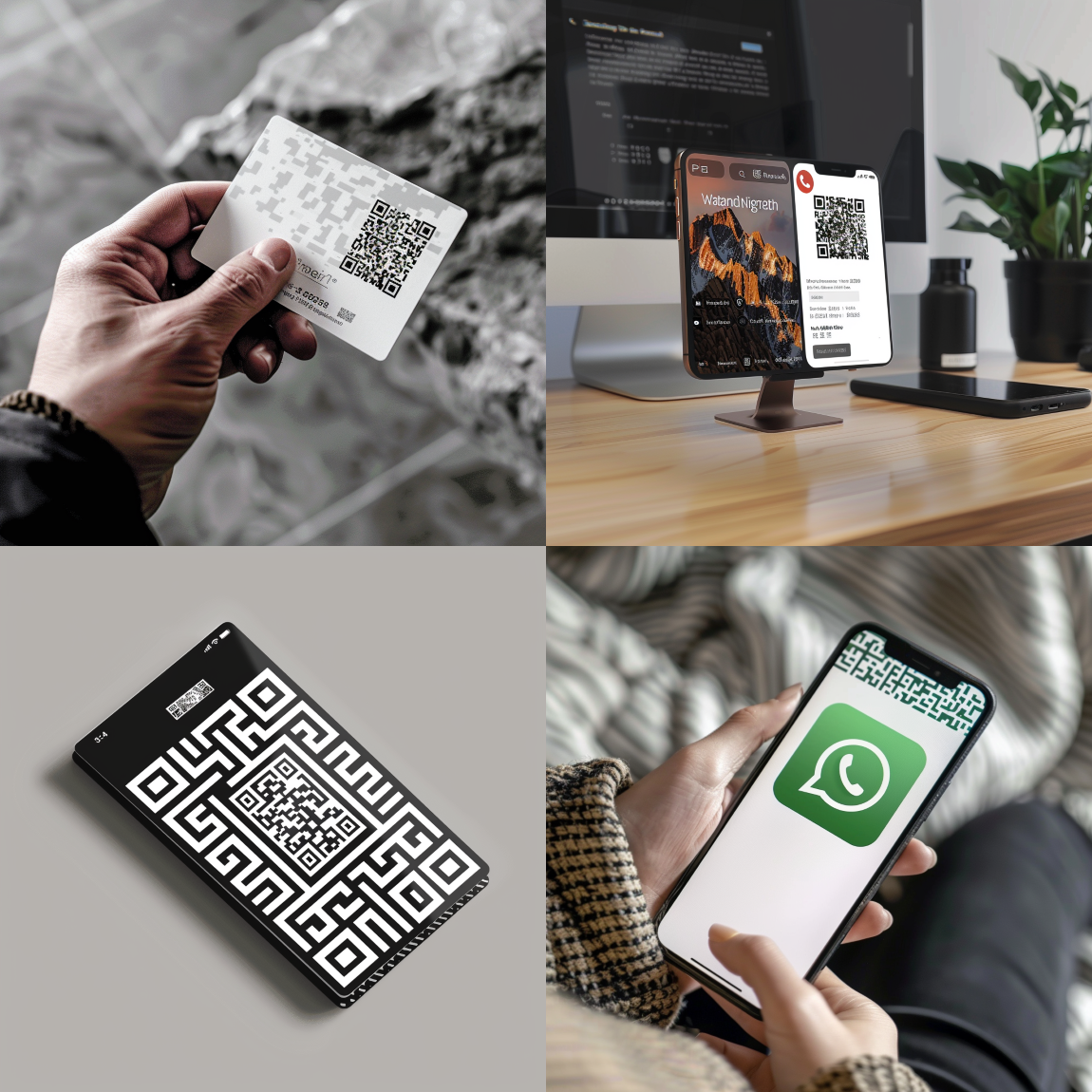How to Use Advanced Features in WhatsApp
WhatsApp is one of the most popular instant messaging apps in the world. It is a great way to keep in touch with friends, family, and colleagues. However, many people don’t know that WhatsApp has some advanced features that can make your messaging experience even better. In this article, we’ll show you how to use some of these features.
- Pinning a Chat
If you have a lot of chats in WhatsApp, it can be hard to find the ones you use the most. Pinning a chat is an easy way to keep your most important chats at the top of your chat list.
To pin a chat, swipe right on the chat you want to pin. Then, tap on the pin icon that appears at the top of the screen. The chat will now be pinned to the top of your chat list.
- Muting a Chat
If you’re in a group chat that’s particularly active, it can be annoying to constantly receive notifications. Muting a chat is an easy way to silence these notifications.
To mute a chat, swipe right on the chat you want to mute. Then, tap on the mute icon that appears at the top of the screen. You can choose to mute the chat for 8 hours, 1 week, or 1 year.
- Sending a Voice Message
Sometimes it’s easier to send a voice message instead of typing out a long message. WhatsApp allows you to send voice messages up to 2 minutes long.
To send a voice message, tap and hold the microphone icon next to the chat input field. Record your message, then release the microphone icon to send it.
- Sending a Location
If you’re meeting someone, it can be helpful to send them your location. WhatsApp allows you to send your current location or a specific location on a map.
To send your current location, tap on the plus icon next to the chat input field. Then, tap on the location icon and choose “Send Your Location”. To send a specific location on a map, tap on the location icon and search for the location you want to send.
- Using WhatsApp Web
WhatsApp Web allows you to use WhatsApp on your computer. This can be helpful if you’re working on your computer and don’t want to constantly switch between your phone and computer.
To use WhatsApp Web, go to web.whatsapp.com on your computer. Then, open WhatsApp on your phone and tap on the three dots in the top right corner. Choose “WhatsApp Web” and scan the QR code on your computer screen.
These are just a few of the advanced features available in WhatsApp. With these features, you can make your messaging experience even better.